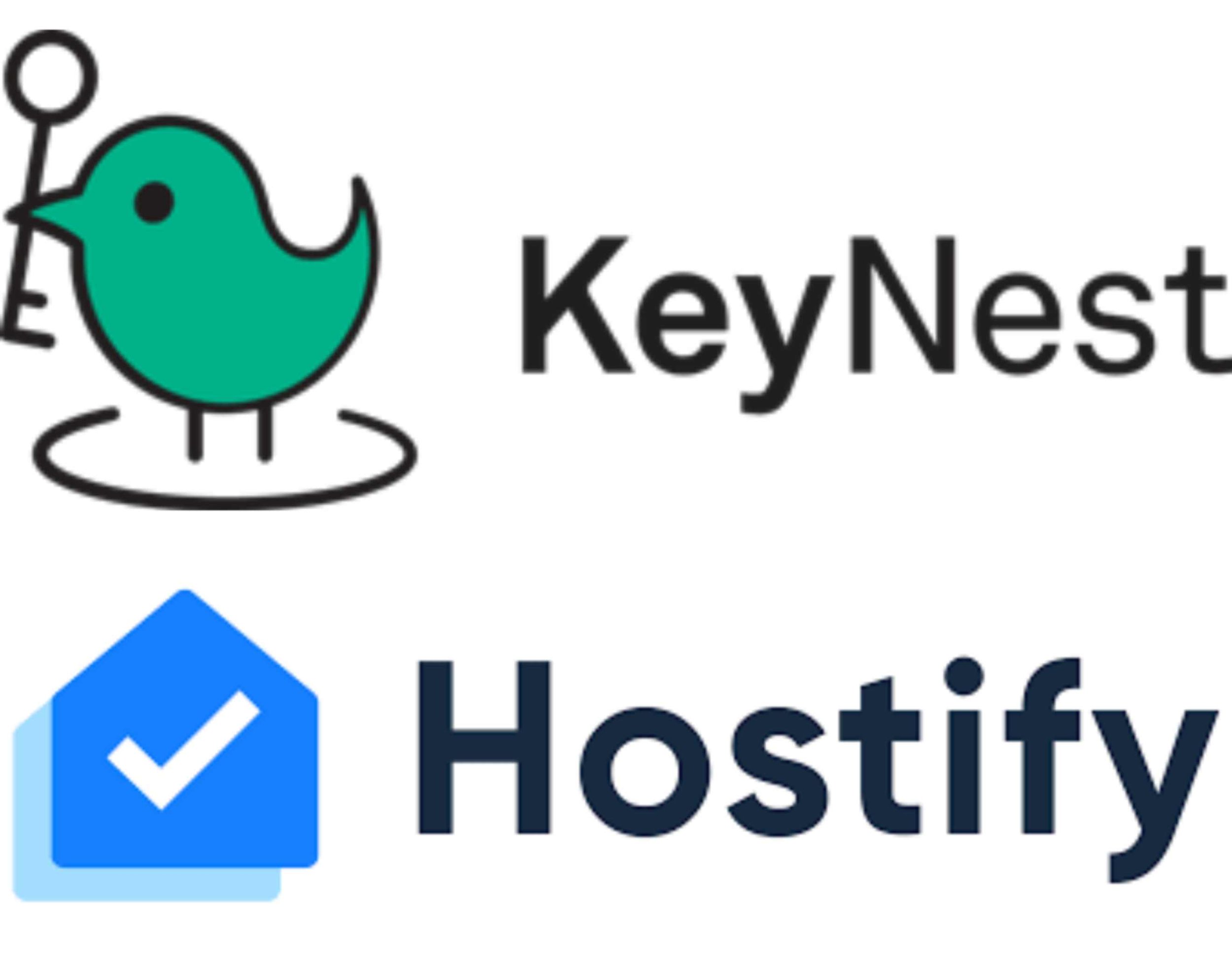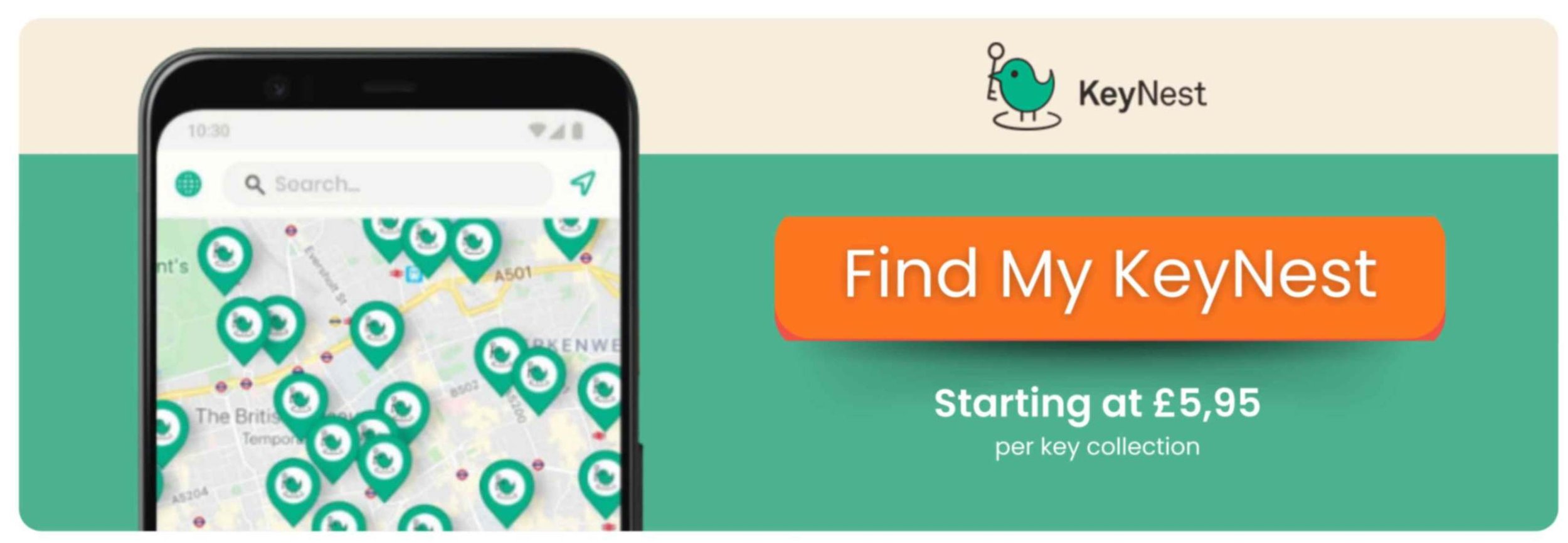Over 1500 key exchange locations nationwide
How Hostify And KeyNest Integration Helps Airbnb Management
Integrating your Hostify account with KeyNest can streamline property management, enhance the guest experience, and improve the efficiency of your operations. In today’s competitive property management landscape, technology plays a pivotal role in simplifying day-to-day tasks. Hostify offers a powerful property management platform that helps you manage bookings, calendars, and guest communications from a single dashboard.
By pairing it with KeyNest, a key management solution that ensures secure key exchanges, vacation rental managers can offer a smooth, hassle-free experience to both guests and staff. This integration allows for automation of check-in and check-out processes, eliminating the need for manual key handovers by rental owners and improving operational efficiency. You’ll also enhance security by managing access remotely while offering 24/7 convenience for guests.
This provides a simple and secure cohesive centralize ecosystem that not only saves time but also reduces the chances of errors that can occur when relying on traditional methods of securely handing keys. Here’s how you can easily integrate both systems and unlock a seamless property management experience in the hospitality industry.
Why Integrating Hostify With KeyNest Is Beneficial For Airbnb Hosts
Integrating Hostify with KeyNest offers several benefits to property managers looking to streamline their operations and provide enhanced guest experiences. This brings together two powerful platforms to automate key management and booking processes, freeing up time for more strategic tasks.
By syncing Hostify's booking data with KeyNest's key management system, you can ensure guests receive timely access instructions and secure key handovers without the need for manual intervention. This not only saves time but also boosts operational efficiency, improves security, and enhances guest satisfaction. Below are the key benefits:
Automates key exchange: Sync booking data with KeyNest to automate key handover, reducing human error.
Improves guest experience: Guests can access their property seamlessly, even when they arrive late or outside office hours.
Enhances security: Monitor and control key access remotely, ensuring only authorized individuals have entry.
Saves time: Cut down on manual key management, freeing up resources for other tasks.
Reduces operational costs: Less need for staff to manage key exchanges in person.
Scalable solution: Ideal for property managers with multiple properties or growing portfolios.
Boosts operational efficiency: Simplifies daily tasks, allowing you to focus on growing your business.
How To Integrate Your Hostify And KeyNest Accounts For Access To Your Properties
Integrating your Hostify account with KeyNest is a straightforward process that can be completed in a few steps. Here’s a simple guide to get you started:
Step 1: Log into your Hostify account and navigate to the integrations section.
Step 2: Locate the KeyNest integration option and click to begin the setup process.
Step 3: You will be prompted to enter your KeyNest credentials to link both platforms.
Step 4: Once integrated, configure your properties and key exchange settings to match your business needs.
Step 5: Sync your calendars and bookings so that key exchange details are automatically generated.
Step 6: Test the integration by running a trial booking and ensuring that all key instructions are sent correctly to your guests.
Once set up, you’ll benefit from automatic key access notifications and seamless coordination between both platforms. Below are the main steps to follow:
Log into Hostify: Access the integration section of the Hostify platform.
Enter KeyNest credentials: Link the two accounts by entering your KeyNest login details.
Sync calendars: Make sure both systems are connected for smooth booking and managing keys.
Automate key exchanges: Set up automated key instructions for your guests.
Optimize Key Access With KeyNest And Hostify Integration
Once your accounts are integrated on these both platforms, it’s essential to follow best practices to make the most out of the system. This includes proper configuration of key exchange settings, monitoring key access logs, and optimizing guest communication.
By utilizing both platforms effectively, you can improve both security and guest satisfaction. Here’s a breakdown of best practices for managing key access:
Configure automated messages: Set up pre-arrival messages to automatically send key collection details to guests.
Monitor key access logs: Track who has accessed the property and when to ensure security.
Use keyless entry systems: Offer guests the convenience of keyless entry through digital access codes.
Set up remote access for staff: Allow staff members to manage key access remotely, reducing the need for in-person visits.
Regularly update key access codes: For security, change access codes periodically.
Integrate with smart locks: Enhance security with smart locks that sync with both Hostify and KeyNest.
Offer clear check-in instructions: Ensure guests have clear instructions for key collection, especially for late check-ins.
By following these tips, you can enhance operational efficiency, security, and guest experience while using both together.
Mistakes To Avoid When Integrating Hostify And KeyNest For Automation
While this process is straightforward, property managers can sometimes make mistakes that hinder its full potential. Here are some common errors to avoid:
Not syncing calendars properly: Make sure both platforms are syncing correctly to avoid discrepancies in booking and key access details.
Skipping key exchange configuration: Don’t forget to configure how key access should be provided to guests to ensure a smooth check-in process.
Ignoring key access security: Always update access codes and monitor logs to ensure that only authorized individuals can access the property.
Neglecting guest communication: Clear communication with guests about key exchange procedures is critical for a smooth experience.
Overcomplicating the system: Keep the integration process simple and straightforward to avoid unnecessary complexity in your operations.
Lack of regular updates: Periodically update your system settings, including access codes and integration configurations, to ensure smooth operation.
Avoiding these mistakes will ensure that you maximize the benefits of this kind of automation.
Navigating KeyNest & Hostify For Peace Of Mind
This integration offers a seamless solution for property managers looking to optimize their operations and provide a superior guest experience. By automating key exchanges and streamlining the check-in process, property managers can focus on growing their business while ensuring security and convenience for their guests. The integration not only saves time but also helps reduce costs and human error.
With clear steps for setup, best practices for managing key access, and tips for avoiding common mistakes, property managers in the UK can effortlessly adopt this solution and see immediate results. Whether you’re managing a single property or an entire portfolio, this integration is a powerful tool that can simplify your day-to-day operations.
By making this integration part of your property management process, you’ll be able to offer a modern, efficient, and secure experience for both guests and staff. Don't hesitate to implement this integration today and watch your property management business thrive.
About Us
KeyNest offers you a convenient service for storing and exchanging your property keys. You can drop off a key at any of the 7,000+ locations in our network, so there’s one such Point located next to your property.
Guests, cleaners or contractors can then collect the key securely from a KeyNest Point or KeyNest Locker which is usually open 24/7. You'll be notified each time the key is picked up or returned, and you can even customize check-in and check-out times. By leveraging technology and a global network of locations, KeyNest continues to redefine property management, offering solutions tailored to meet the evolving needs of the rental market..
KeyNest has an ever-expanding global network of locations located just minutes from your property. To find out more you can contact us.
Neil Beltran 7 February 2025